工具篇
工具篇工具篇大约 6 分钟约 1812 字
工具篇
工具篇
工欲善其事,必先利其器
编程
IDEA
插件
Alibaba Java Coding Guidelines
CamelCase
EasyCode
IDE Eval Reset
Key Promoter X
LeetCode Editor
Live Coding in Python
Maven Helper
MyBatisX
Pylint
Python
Rainbow Brackets
Tabnine Al Code Completion
TranslationGIT
http://gitimmersion.com/index.html
在线实操学习网站
工作流程
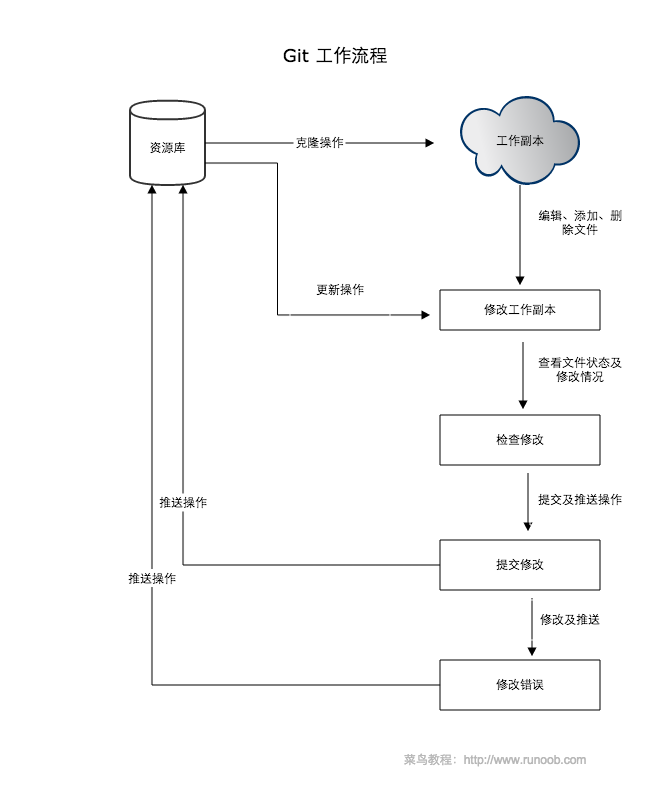
工作区、暂存区、版本库
- **工作区:**就是你在电脑里能看到的目录。
- **暂存区:**英文叫 stage 或 index。一般存放在 .git 目录下的 index 文件(.git/index)中,所以我们把暂存区有时也叫作索引(index)。
- **版本库:**工作区有一个隐藏目录 .git,这个不算工作区,而是 Git 的版本库。
.git文件夹目录结构
├─hooks
├─info
├─objects
│ ├─info
│ └─pack
└─refs
├─heads
└─tags

GIT命令【同linux】

本地创建仓库
#初始化仓库,项目下会生成.git文件夹,后面加目录名时创建指定目录为仓库,无则当前目录为仓库
git init newreponame
#将文件纳入版本控制,将文件添加到暂存区, 文件名.文件后缀 可用*通配符 git add .添加所有
git add *.*
#初始化项目版本,将暂存区内容添加到仓库
git commit -m 'commit信息,linux使用单引号,windows使用双引号'
#克隆仓库到指定目录
git clone \<repo> \<directory>
配置管理
#查看所有配置
git config --list
#编辑当前仓库配置 --global针对所有仓库
git config -e
#设置当前用户配置信息 --global针对所有仓库
git config --global user.name "runoob"
git config --global user.email test@runoob.com
基本命令
#提交与修改
#创建与提交快照
git add #添加文件到暂存区
git status #查看仓库当前的状态,显示有变更的文件。
git diff #比较文件的不同,即暂存区和工作区的差异。
git commit #提交暂存区到本地仓库。
git reset #回退版本。
git rm #删除工作区文件。
git mv #移动或重命名工作区文件。
#提交日志
git log #查看历史提交记录
git blame \<file> #以列表形式查看指定文件的历史修改记录
#远程操作
git remote #远程仓库操作
git fetch #从远程获取代码库
git pull #下载远程代码并合并
git push #上传远程代码并合并
分支管理
#显示所有分支/+分支名创建分支 命令:
git branch (branchname)
#切换分支命令:
git checkout (branchname)
git checkout -b (branchname) #创建新分支并立即切换到该分支下
#当你切换分支的时候,Git 会用该分支的最后提交的快照替换你的工作目录的内容, 所以多个分支不需要多个目录。
#合并分支
git merge
#合并冲突处理后add告诉git冲突已解决
git add 文件
#删除分支
git branch -d (branchname)
历史记录
git log #查看历史提交记录。 --oneline 查看简洁版本 --graph 分支历史 --reverse逆向展示 --author指定用户 --since 、 --before, --until、 --after 指定日期 http://git-scm.com/docs/git-log
git blame \<file> #以列表形式查看指定文件的历史修改记录。
标签
git tag -a v1.0 #创建标签
git log --oneline --decorate --graph / git tag#查看标签
git tag -a v0.9 85fc7e7#发布后追加标签
git tag -a \<tagname> -m "runoob.com标签"#指定标签信息命令:
git tag -s \<tagname> -m "runoob.com标签"PGP#签名标签命令:
远程仓库
git remote add [shortname] [url]#添加一个新的远程仓库
ssh-keygen -t rsa -C "youremail@example.com"#生成 SSH Key,~/ 下生成 .ssh 文件夹,进去,打开 id_rsa.pub,复制里面的 key
#github中Account => Settings SSH and GPGkeys
ssh -T git@github.com#验证是否成功
git remote/git remote -v #查看配置的所有远程库/远程库实际地址
git fetch#从远程仓库下载新分支与数据,该命令执行完后需要执行 git merge 远程分支到你所在的分支。
git remote rm [别名]#删除远程仓库
服务器搭建centos
#1、安装Git
yum install curl-devel expat-devel gettext-devel openssl-devel zlib-devel perl-devel
yum install git
#创建一个git用户组和用户,用来运行git服务:
groupadd git
useradd git -g git
#2、创建证书登录
#收集所有需要登录的用户的公钥,公钥位于id_rsa.pub文件中,把我们的公钥导入到/home/git/.ssh/authorized_keys文件里,一行一个。
#如果没有该文件创建它:
cd /home/git/
mkdir .ssh
chmod 755 .ssh
touch .ssh/authorized_keys
chmod 644 .ssh/authorized_keys
#3、初始化Git仓库
#首先我们选定一个目录作为Git仓库,假定是/home/gitrepo/runoob.git,在/home/gitrepo目录下输入命令:
cd /home
mkdir gitrepo
chown git:git gitrepo/
cd gitrepo
git init --bare runoob.git
Initialized empty Git repository in /home/gitrepo/runoob.git/
#以上命令Git创建一个空仓库,服务器上的Git仓库通常都以.git结尾。然后,把仓库所属用户改为git:
chown -R git:git runoob.git
#4、克隆仓库
git clone git@192.168.45.4:/home/gitrepo/runoob.git
Cloning into 'runoob'...
warning: You appear to have cloned an empty repository.
Checking connectivity... done.
#192.168.45.4 为 Git 所在服务器 ip ,你需要将其修改为你自己的 Git 服务 ip。
#这样我们的 Git 服务器安装就完成。
其他命令
#同linux
touch 文件名#创建文件
mkdir 路径#创建文件夹
echo 'runoob.com' > test.txt#创建内容文'runoob.com'的test.txt文件 git config --global --list 显示 git 配置信息
git config --global user.name “yourname”,git config --global user.email “email@email.com ”设置全局用户名和邮箱
ssh-keygen -t rsa -C “邮箱”
clip < ~/.ssh/id_rsa.pub 复制密匙,在github设置中新建SSH key粘贴即可
VSCode
插件
Auto Close Tag
Auto Rename Tag
Chinese(Simplified(简体中文)Langua..
CSS Navigation
ESLint
GitLens-Git supercharged
HTML CSS Support
JavaScript (ES6)code snippe
Live Server
open in browser
Vetur
vscode-icons电脑应用
Synergy键鼠共享工具
坚果云,文件同步工具
Quicker
PicGO
Snipaste
ScreenToGif
学习
流程图
在线流程图 ProcessOn
离线流程图 XMaind
网站推荐
艺术
记录
时光序【备忘,提醒,TODO】
插件
Edge
Vimium
| Navigating the page | ||
|---|---|---|
| j, <c-e> | Scroll down (scrollDown) | |
| k, <c-y> | Scroll up (scrollUp) | |
| gg | Scroll to the top of the page (scrollToTop) | |
| G | Scroll to the bottom of the page (scrollToBottom) | |
| d | Scroll a half page down (scrollPageDown) | |
| u | Scroll a half page up (scrollPageUp) | |
| Scroll a full page down (scrollFullPageDown) | ||
| Scroll a full page up (scrollFullPageUp) | ||
| h | Scroll left (scrollLeft) | |
| l | Scroll right (scrollRight) | |
| r | Reload the page (reload) | |
| yy | Copy the current URL to the clipboard (copyCurrentUrl) | |
| p | Open the clipboard's URL in the current tab (openCopiedUrlInCurrentTab) | |
| P | Open the clipboard's URL in a new tab (openCopiedUrlInNewTab) | |
| i | Enter insert mode (enterInsertMode) | |
| v | Enter visual mode (enterVisualMode) | |
| gi | Focus the first text input on the page (focusInput) | |
| f | Open a link in the current tab (LinkHints.activateMode) | |
| F | Open a link in a new tab (LinkHints.activateModeToOpenInNewTab) | |
| Open a link in a new tab & switch to it (LinkHints.activateModeToOpenInNewForegroundTab) | ||
| gf | Select the next frame on the page (nextFrame) | |
| gF | Select the page's main/top frame (mainFrame) | |
| Using the vomnibar | ||
| o | Open URL, bookmark or history entry (Vomnibar.activate) | |
| O | Open URL, bookmark or history entry in a new tab (Vomnibar.activateInNewTab) | |
| b | Open a bookmark (Vomnibar.activateBookmarks) | |
| B | Open a bookmark in a new tab (Vomnibar.activateBookmarksInNewTab) | |
| T | Search through your open tabs (Vomnibar.activateTabSelection) | |
| Using find | ||
| / | Enter find mode (enterFindMode) | |
| n | Cycle forward to the next find match (performFind) | |
| N | Cycle backward to the previous find match (performBackwardsFind) | |
| Navigating history | ||
| H | Go back in history (goBack) | |
| L | Go forward in history (goForward) | |
| Manipulating tabs | ||
| t | Create new tab (createTab) | |
| J, gT | Go one tab left (previousTab) | |
| K, gt | Go one tab right (nextTab) | |
| ^ | Go to previously-visited tab (visitPreviousTab) | |
| g0 | Go to the first tab (firstTab) | |
| g$ | Go to the last tab (lastTab) | |
| yt | Duplicate current tab (duplicateTab) | |
| <a-p> | Pin or unpin current tab (togglePinTab) | |
| <a-m> | Mute or unmute current tab (toggleMuteTab) | |
| x | Close current tab (removeTab) | |
| X | Restore closed tab (restoreTab) | |
| Miscellaneous | ||
| ? | Show help (showHelp) |